Frequently Asked Questions (FAQ's)
(Please submit questions to james.gips@bc.edu)
How does Camera Mouse work?
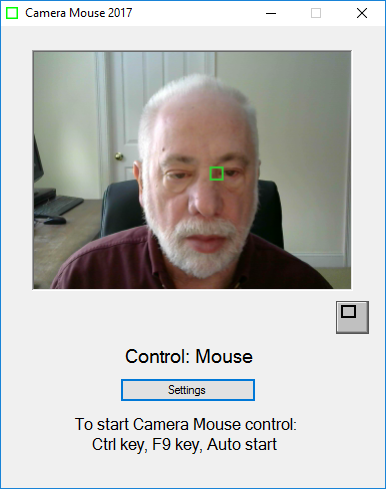
Be sure the computer is on a table or desktop rather than on your lap or the bed. You need to have a built-in webcam or standard USB webcam on or near the monitor so it is pointing at you.
Start up Camera Mouse. Your moving image will appear in the Camera Mouse window. Use the mouse to click on a feature on your face to track. Some unique area of the face. We usually use the inside edge of an eyebrow or eye or the area between the nose and the mouth. A small green square appears at the feature being tracked. As you move your head the square moves with it in the image.
Now press the Ctrl key or the F9 key or just wait for 4 seconds without moving the mouse ("Auto start"). The Camera Mouse program takes over control of the mouse pointer on the screen. As you move your head the mouse pointer moves accordingly. If you move the mouse itself (or press the Ctrl key or F9 key) the control returns to the mouse.
You can adjust the settings by clicking on the Camera Mouse Settings button at the bottom of the window. Here you can change the gains and turn on clicking. Clicking is done using "dwell time," by holding the mouse pointer within a small area of the screen for a second or two. Or you can click in the regular way using the mouse button or a switch.
People learn to use Camera Mouse quite quickly.
Is the Camera Mouse software really free?
Yes. We hope it's useful for you.
Are there any hidden costs or gimmicks or advertisements? Why? How?
Camera Mouse really is completely free. There are no hidden costs or gimmicks or advertisements with Camera Mouse. There is no registration.
Camera Mouse is the result of our academic research. We decided to carry through and not just publish scholarly papers on the research but to develop it into software that might help people and to make the software available here for free download.
We keep our expenses quite low. We are grateful for donations from people from all over. See the next FAQ to learn how to donate. We are grateful for continuing contributions from the Philanthropy Committee of the Mitsubishi Electric Research Labs (MERL) in Cambridge, MA and from the Mitsubishi Electric America Foundation (MEAF). We are grateful for the major support provided by Boston College.
Camera Mouse is part of our mission of education, research, and service.
How can I make a financial donation to help Camera Mouse?
Camera Mouse users have asked how they can financially support the continued development of Camera Mouse. Administratively, Camera Mouse is part of the EagleEyes Project at Boston College. EagleEyes is an award winning technology that allows people with profound disabilities to control the mouse pointer with their eyes. You can donate to help Camera Mouse at bc.edu/giveeagleeyes. You can indicate "Camera Mouse" in the "dedication" field. This is a very lean operation, a labor of love. All gifts most welcome and will be put to good use.
What equipment do I need to run Camera Mouse?
A computer with Windows 10, 8.1, 8, 7, Vista, or an up-to-date XP. Camera Mouse should work fine on tablets running Windows 10, 8.1 or 8 (but not on tablets running Windows RT).
Also a standard webcam, either one built into the computer or monitor or tablet or a standard USB webcam. We use and recommend the Logitech HD Pro Webcam C920 and the Microsoft LifeCam Studio HD. We've tried Camera Mouse with various webcams from Logitech, Creative Labs, and Microsoft and cameras built into various (Windows) notebook, netbook, and tablet computers with success. If the webcam is very low quality, the video image may be noisy or muddy and Camera Mouse might have a problem with tracking. If you have a standard video camera or camcorder producing analog video, the Elgato Video Capture device will allow it to work with Camera Mouse.
How about a Windows tablet?
Yes but the device needs to be on a stand on a desk or table for Camera Mouse to work. If you hold the tablet or notebook in your hands or even place it in your lap or bed then the camera won't be stable enough for Camera Mouse to track. Some inexpensive Windows tablets don't have appropriate cameras. Camera Mouse does not work with Windows RT.
Who can benefit from Camera Mouse?
Camera Mouse is intended for people with physical disabilities, people who cannot move their hands to control a mouse or speak to a voice recognition program. To use Camera Mouse a person needs to be able to control the movement of his head. Above are photos of half a dozen people who have benefitted from Camera Mouse.
Camera Mouse was designed primarily for people, often children or teenagers, who were born with physical disabilities (typically with Cerebral Palsy or other neurological disorders).These folks may never have learned to read and are not familiar with using a computer. They might not have any communication system at all. They might not understand cause and effect, that actions on their part can cause events in the world.These people typically would use Camera Mouse with a caregiver at their side. The caregiver would start up Camera Mouse and an application program and then turn control over to the person.
Camera Mouse has been available for free download since June 2007. In that time we've heard of many people, many with disabilities, many not, who benefit from using Camera Mouse in ways we never imagined.
Why can't I run Camera Mouse with my notebook computer in my lap or on the bed?
If the camera is moving even a little, then Camera Mouse will not be able to track well or properly place the mouse pointer on the screen. The computer must be on a table or desk.
What advice would you give to someone just starting out with Camera Mouse?
Start with slow but steady head movements. The computer is trying to track the point on your face that you selected. If you make quick, jerky movements the computer might lose tracking. Experiment with your head movements to see what the computer can track and when the computer loses tracking. Pretty soon you should be able to minimize the Camera Mouse program and still control the mouse pointer by moving your head. It's not at all difficult to use Camera Mouse but it does take a couple of minutes of practice.
Then download the free Aliens and Paint programs from the Downloads page and give them a try.
If the program has trouble with tracking try clicking on a different feature on your face. You want a feature with high contrast that remains as you move your head. You can try to adjust the lighting. A bright window or light behind your head might cause problems for the webcam.
How do I know there are no viruses in Camera Mouse?
Camera Mouse has been granted a "100% Clean" award by Softpedia. Click here to see their most recent certification.
How do I click and double-click in Camera Mouse?
Camera Mouse has a built-in facility for clicking using "dwell time". That is, if you hold the mouse pointer over a button or icon for a set amount of time, usually a second, then the Camera Mouse program will click on it. Clicking by dwell time is turned off initially. To turn on clicking first go the the Camera Mouse Settings window. There is a similar facility in Camera Mouse for double-clicking. For more information, see the Camera Mouse 2018 manual.
Other programs for clicking (and for double-clicking or right-clicking) are available from the Downloads page.
You also can click using the regular mouse. You can lift the mouse and use the buttons or use a second mouse with tape over the red light on the bottom so that only the buttons work.
You also can obtain a switch interface and use various switches to act as mouse clicks with Camera Mouse. See, for example, the Switch Interfaces page at Ablenet.
What can I do to improve tracking?
The quality of tracking in Camera Mouse obviously is very important for the performance and usefulness of the program. We work all the time to improve the tracking. Here I would like to discuss measures that you can take to improve the tracking.
The most common mistake that people make is to try to use Camera Mouse with the computer on their lap or while lying in bed or with the tablet in their hands. To track well, it is vital that the camera, and usually that means the computer or tablet, is resting rock solid on a table or desk. If you are using a Windows tablet you should get a stand for it if you want it to work well with Camera Mouse.
As the green square is intended to indicate, Camera Mouse is tracking just a small square area on your face. (In its tracking Camera Mouse does not understand faces or facial features at all, just small square areas.) That area should be as unique in its visual content as possible. For example, clicking on an area in my forehead is not a good idea. One part of my forehead looks just the same as other parts of my forehead, so the tracking point as indicated by the green square is likely to slip and slide across my forehead. From visual inspection and from experience, good spots to track are at the corner of my eye or the corner of my eyebrow. If I didn’t have a moustache then the ridge between my nose and mouth probably would work well. My nostril can work OK. The bridge on my glasses works well if I am wearing glasses. Putting a piece of adhesive tape or masking tape with an X drawn in black ink on my forehead works well.
The lighting is very important. You want high contrast on the face. A bright light or bright window behind the head can darken the face and make it difficult for Camera Mouse to track. Of course the lighting can change during the course of the day and into the night. Lighting that works well at noon might not work at 5 pm or at 9 pm. You also want high contrast as the user moves or turns his head so be careful of strong lighting from one side.
The quality of the camera being used is very important. I recently bought a not inexpensive notebook computer that has a terrible built-in camera. The video image just looks muddy. Unfortunately it seems that the well-known manufacturer decided to save money by building in a low quality camera. I find myself attaching a Microsoft LifeCam Studio HD ($50 at Amazon) to the notebook.
Experiment with the Camera Settings. Especially experiment with the camera zoom, if your camera allows changes in the zoom. With high zoom my face fills the video image. Natural head movements cause the area being tracked to move out of the video image thereby automatically causing Camera Mouse to lose tracking, though it does reacquire usually a different track point when you move your head back in to the video image.
The bottom line is that many environmental factors affect tracking. Best is to experiment to see what works best for you in your specific environment.
Camera Mouse 2011 or Camera Mouse 2013 works on my computer but not Camera Mouse 2017. What can I do?
If Camera Mouse 2011 or Camera Mouse 2013 works but not Camera Mouse 2018, the usual reason is that your computer does not have Microsoft's .NET Framework 4 installed. You can go to the Microsoft Download Center here http://www.microsoft.com/en-us/download/details.aspx?id=24872 and try downloading and installing it.
Can someone do a formal evaluation with Camera Mouse or provide training or provide consulting on curriculum development and adaptation?
Yes. Please contact Sarah Parker of the Boston College Campus School at parkersn@bc.edu.
Is there a version of Camera Mouse for the Macintosh under one of its native operating systems?
No. Not at this time.
How about on a Macintosh running Windows?
Yes. Camera Mouse works just fine on Windows 10 running under Boot Camp using the built-in camera in my MacBook Pro. No adjustments were necessary.
How do I use Camera Mouse with the Microsoft On-Screen Keyboard?
In July 2014 Microsoft decided that there is a security problem with non-Microsoft programs being able to access the On-Screen Keyboard (OSK). Here are three options: 1) Run Camera Mouse as an Administrator. On my Windows 10 computer to start up Camera Mouse I right click on the Camera Mouse icon and then select Run as Administrator rather than double-clicking on the Camera Mouse icon. 2) In OSK you can go into Options and then select Hover instead of Click on Keys as the way to access the OSK. Thus the dwell time click is done in OSK rather than (or in addition to) Camera Mouse. 3) Use a third-party onscreen keyboard such as Free Virtual Keyboard or Click-N-Type or Dynamic Keyboard instead of Microsoft's. Or if you want to use a simple Type and Speak keyboard try Midas Touch.
How can I have Camera Mouse start up automatically whenever I turn on the computer?
Just click on the option at the bottom of the Start-Up tab in the Camera Mouse Settings window.
More detailed information is provided in the Camera Mouse 2018 manual.
When I start up Camera Mouse the video image is all black. What can I do?
If the video is all black it usually means that another program, for example Skype, is using the video. Close Camera Mouse. Close the other program. Then start up Camera Mouse again.
I wear glasses. What is a good point on the face to track?
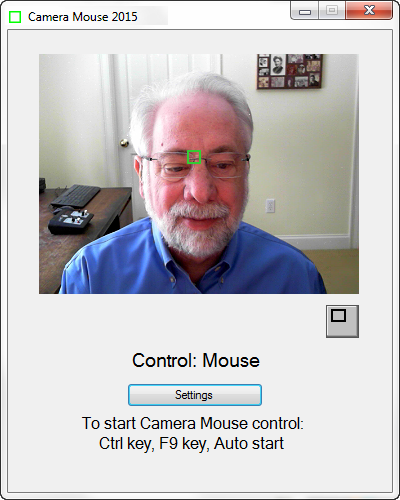
The place on the bridge of the glasses between the eyes where the different parts of the frame come together often is an excellent spot. Best is to track some small area on the face that has a unique shape. Eyeglasses can provide an advantage here.
The center of the forehead usually is not a good spot to track as it usually looks just like the rest of the forehead so the green square will float around. The tip of the nose usually is just a fair spot as the shape may change with the lighting as the head is rotated. The corner of an eyebrow usually is a good spot or the area between the nose and the mouth.
It is good to experiment with some different spots for tracking.
Can Camera Mouse help people with Carpal Tunnel Syndrome?
Yes. From an email: "I am a software engineer in Seattle. I have some RSI [Repetitive Stress Injury] from typing and mousing. Cameramouse is a good way for me to rest my hands while doing computing at home." The Camera Mouse program is free. Feel free to download the program and try it.
Can people without serious physical disabilities use Camera Mouse?
Sure. Give it a try. If it's useful for you, great!
Would you send me the source code for Camera Mouse?
Sorry. We do not make the source code available.
Can I use Camera Mouse with an older Windows computer?
Camera Mouse requires Windows 10, 8.1, 8, Windows 7, Windows Vista or an up-to-date Windows XP.
Does Camera Mouse work with tablet computers?
Camera Mouse works only on computers running Windows 10, 8.1, 8, 7, Vista, or XP. Camera Mouse should work on any tablet computer that runs one of these Windows operating systems. Camera Mouse does not work on tablets that run Windows RT or any non-Windows operating system. Be sure the tablet is resting on a stand on a table or desk rather than in your hands or lap or bed.
Are there other head tracking technologies?
Yes, certainly. Most commercial products use an infrared-reflective dot placed on the forehead or on a baseball hat with an infrared light source and camera on the monitor to track the movement of the dot. They track better than Camera Mouse, but involve the purchase of special hardware. See the NaturalPoint SmartNav 4:AT system ($499), the Ablenet TrackerPro ($995), and the Origin Instruments HeadMouse Extreme ($995). The SmartNav 4:AT system includes a utility for double-clicking and dragging and an onscreen keyboard.
My family member / student / client can't move his head at all, just his eyes. Can he use Camera Mouse?
No. Camera Mouse tracks head movements. If a person can just move his eyes you need to use an eye control system, rather than a head control system. At Boston College, we have developed an eye control system called EagleEyes. EagleEyes is manufactured and distributed by the Opportunity Foundation of America. For more information see www.eagleeyes.org or www.ofoa.net. Or contact Debbie Inkley, Executive Director of the Opportunity Foundation of America, at debbieinkley@ofoa.net. There also are commercial eye control systems available, for example, from LC Technologies and Tobii.
My webcam has automatic head tracking to keep the head in the center of the image. Should I enable the head tracking in the camera software?
No! The head tracking of the camera and the head tracking in Camera Mouse will cancel each other out. The head needs to move in the image in order for Camera Mouse to work.
What applications software can be used with Camera Mouse?
See the Downloads page of this website for some suggestions. You can try Camera Mouse with any software. It works best with software that doesn't require extreme accuracy and that is controlled by mouse movement and left clicks.
My daughter gets mesmerized looking at her video image on the screen while using Camera Mouse. Is there some way I can hide the video image and still have the program track her head movements to control the mouse pointer?
Yes. You can minimize the Camera Mouse program by clicking on the standard minimize button in the top right corner of the window. Camera Mouse will continue to function while the program is minimized. You can switch control between the Camera Mouse and the mouse in the same way, for example by pressing the Ctrl key or F9 key or by moving the mouse.
Will Camera Mouse work on a multiple screen system?
Yes. This will allow you to monitor the video tracking in one screen while the child sees and runs the full application program in the other screen. There is a setting in the Misc. tab to treat the multiple screens as one large screen.
The head is too small in the image. Is there anything I can do?
Many cameras have a zoom capability, usually in the software. Go into the Camera Mouse Settings window and then click on the Camera Settings button. Look in the camera settings window provided by the camera manufacturer to see if there is a way to zoom in. Alternatively, of course, you can try to move the person closer to the camera or the camera closer to the person. You also can adjust the Horizontal Gain and Vertical Gain settings in the Camera Mouse Settings window.
The face is too dark in the image. What can I do?
You can try changing the lighting in the room. Perhaps there is a bright window behind the user. If so perhaps you can close the shades or turn a light on behind the computer.
Or you can go into the Camera Mouse Settings window and then click on the Camera pull-down menu and select Camera Serttings. Look in the camera settings window provided by the camera manufacturer to see if there is a way to adjust the brightness of the image or to make the brightness control automatic.
When I start Camera Mouse, the program window opens but does not display the camera's view. A dialog box with the following information appears: "Application has generated an exception that could not be handled." What should I do?
The problem probably is that you are using a generic Windows driver for your webcam instead of the driver software designed by the manufacturer specifically for your camera or you are using an outdated driver. Best is to go to the webcam manufacturer's website and download and install the latest driver for your webcam. If that doesn't help, please email james.gips@bc.edu.
How many downloads of Camera Mouse have there been?
Since this website was created in June 2007 there have been over 3,300,000 downloads of Camera Mouse.
What versions of Windows are supported?
Camera Mouse should work with Windows 10, 8.1, 8, 7, Vista, and XP, but not with Windows RT. Camera Mouse 2016 and later require that Microsoft .NET Framework 4.0 or above is installed on your computer. It should be included automatically in Windows 10, 8.1, Windows 8 and Windows 7 and usually is installed on Vista and XP computers through updates. (You can download .NET Framework 4.0 at http://www.microsoft.com/en-us/download/details.aspx?id=17851.) Camera Mouse 2013 requires .NET Framework 3.5 or above. Camera Mouse 2011 (and earlier) require Microsoft .NET Framework 2.0. We have tested the program with only some of the many combinations of computers and webcams and versions of the Windows opertaing system. If the program doesn't work or has problems on your computer please email gips@bc.edu and tell us which computer, webcam,and operating system you are using and the nature of the problem and we will try to solve it.

